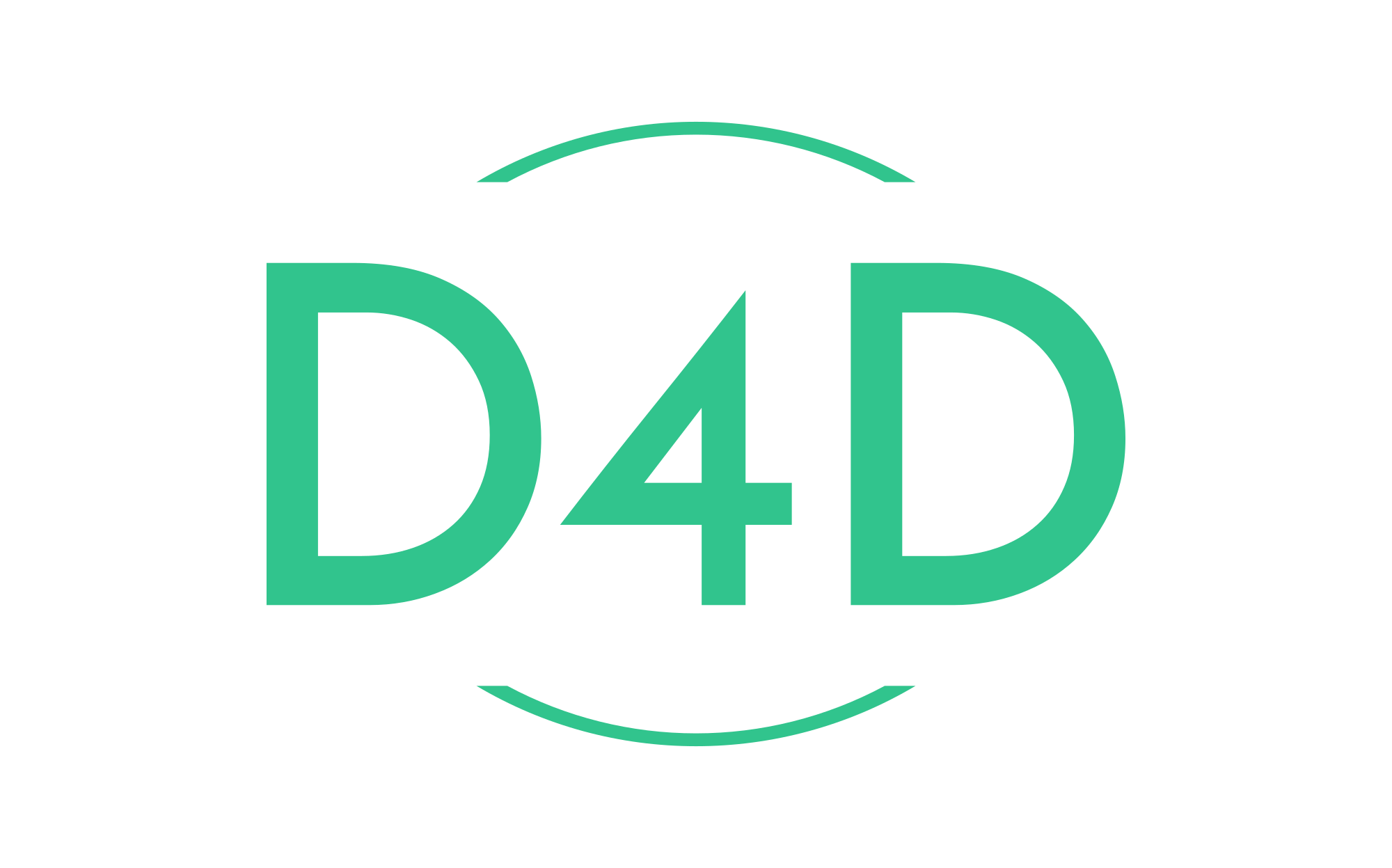How to deploy code using rsync with bitbucket pipelines
This tutorial will explain how to deploy our PHP code to a remote server over SSH using Bitbucket pipelines!
Prerequisites
- Bitbucket account
- Pipeline build minutes available (Free plan has 50 minutes per month)
- Repository created
- bitbucket-pipelines.yml file created in the root of your repository
bitbucket-pipelines.yml file example
image: atlassian/default-image:4
pipelines:
branches:
dev:
- step:
name: Deploy to development
deployment: test
script:
- apt-get update && apt-get install -y rsync
- rsync -vcarzhO -e "ssh -p $SSH_PORT" --delete --stats --chmod=Du=rwx,Dg=rwx,Do=rx,Fu=rw,Fg=rw,Fo=r --exclude-from=.rsync-exclude . $SSH_USER@$SSH_HOST:$DEST_PATH
master:
- step:
name: Deploy to production
deployment: production
script:
- rsync -vcarzhO -e "ssh -p $SSH_PORT" --stats --chmod=Du=rwx,Dg=rwx,Do=rx,Fu=rw,Fg=rw,Fo=r --exclude-from=.rsync-exclude . $SSH_USER@$SSH_HOST:$DEST_PATHStep 1. Enable pipelines.
You can enable pipelines in your repository by visiting the Bitbucket Repository settings -> Settings -> Enable Pipelines.
Step 2. Server
On your server side, we need to have a dedicated user that will be used to transfer your application files to the server. If you don’t have a user, create it for your deployment.
Step 3. SSH access
Since I like a more secure way. I will use SSH to deploy the code. The SSH deployment allows us to use public key authentication to take advantage of passwordless logins. You can either use your own existing SSH keys or generate unique ones. I recommend generating a new one.
Go to Bitbucket Repository settings -> Pipelines -> SSH Keys and take two simple steps:
- Add SSH key
- Add Known host (IP or hostname with port number (if you use a non-standard SSH port)
After adding the SSH key to your bitbucket repository, don’t forget to put the public key into your server into ~/.ssh/authorized_keys file.
Step 4. Deployment variables
We can use pipeline deployment variables to keep secrets out of our code and also make things a bit more portable.
Add these deployment variables via the Bitbucket GUI here Repository Settings -> Pipelines -> Deployments -> Select environment and put variables which we use in our bitbucket-pipelines.yml script.
- SSH_USER – put into this variable the SSH username that you used previously in your server.
- SSH_HOST – put your server IP address or hostname into this variable.
- DEST_PATH – put the destination path on the remote server into this variable.
- SSH_PORT – put into this variable SSH port (default 22) or any other SSH port you use on your server.
Step 5. Run your pipeline.
We are ready to run our first bitbucket pipeline on our server. Just go to your bitbucket repository. Select pipelines -> Run pipeline -> Select branch -> Select pipeline and click the button “Run.”