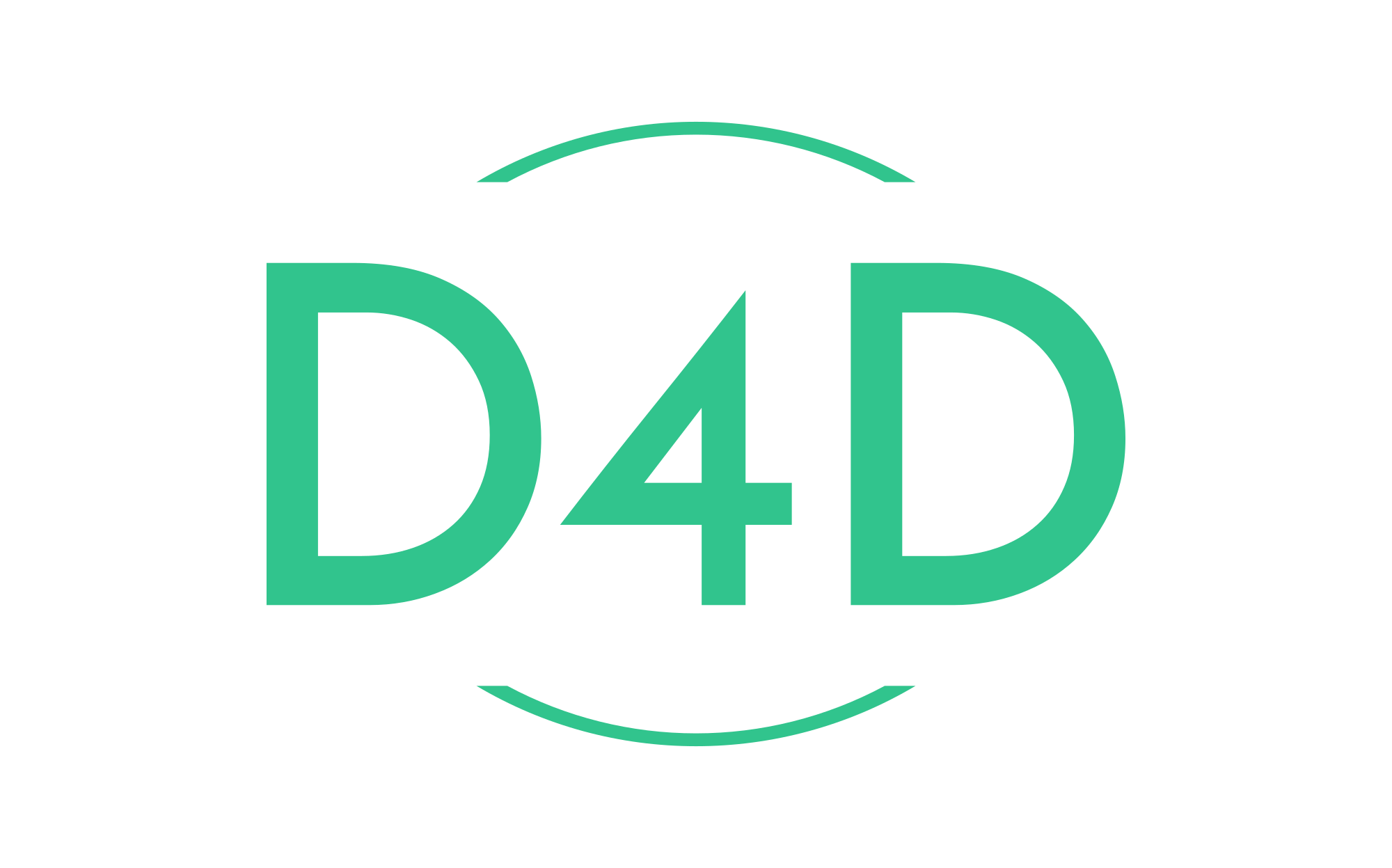How to upgrade Debian 7 (wheezy) to 10 (buster) safely
This tutorial explains the procedure to upgrade Debian 7 (wheezy) to Debian 10 (buster) in a few simple steps.
Step 1: Backup all critical data
Before you start with the upgrade, backup all critical data. That’s especially the config data in the /etc directory and the user data in /home. When you run a server then you should include the databases (MySQL, PostgreSQL, etc), web and email data in the backup as well. The backup should be stored on an external hard disk, on an external server e.g. by FTP or on a cloud drive. Here are a few examples of how to create backups with tar.
Backup the configuration and data
Configuration files in the /etc directory.
tar -pczf etc.tar.gz /etc
Backup of the /var/www website directory.
tar -pczf www.tar.gz /var/www
Backup of the /home directories.
tar -pczf home.tar.gz /home
Backup of the /usr/local/directadmin directory.
tar -pczf direct_admin.tar.gz /usr/local/directadmin
Backup MySQL databases.
mysqldump --defaults-file=/etc/mysql/debian.cnf -cCeQ --hex-blob --quote-names --routines --events --triggers --all-databases -r all_databases.sql
Then move the tar.gz and .sql files for safe storage on a backup drive.
Step 2: Upgrade Debian 7 (wheezy) to 8 (jessie)
We will install all available wheezy updates first before we upgrade to jessie. After a Debian version has reached EOL (end of life), its repositories go to the Debian archive. Therefore we can use this archive to get packages for our distribution. The syntax for our /etc/apt/sources.list is as follows:
deb http://ftp.debian.org/debian/ wheezy main deb-src http://ftp.debian.org/debian/ wheezy main deb http://security.debian.org/debian-security wheezy/updates main deb http://security.debian.org/ wheezy/updates main deb-src http://security.debian.org/ wheezy/updates main # wheezy-updates, previously known as 'volatile' deb http://ftp.debian.org/debian/ wheezy-updates main deb-src http://ftp.debian.org/debian/ wheezy-updates main
Our file /etc/apt/sources.list example after changes:
deb http://archive.debian.org/debian/ wheezy main deb-src http://archive.debian.org/debian/ wheezy main deb http://archive.debian.org/debian-security wheezy/updates main deb http://archive.debian.org/ wheezy/updates main deb-src http://archive.debian.org/ wheezy/updates main # wheezy-updates, previously known as 'volatile' deb http://archive.debian.org/debian/ wheezy-updates main deb-src http://archive.debian.org/debian/ wheezy-updates main
On some systems, the package source is defined as “stable” in the sources.list file instead of “wheezy” or “jessie”. To avoid an accidental early upgrade to jessie, please check the sources.list now and ensure that it contains “wheezy” and not “stable” as source:
Use a command line editor like nano or vi to open /etc/apt/sources.list, the lines should be similar to the ones below:
nano /etc/apt/sources.list
deb http://archive.debian.org/debian/ wheezy main deb-src http://archive.debian.org/debian/ wheezy main deb http://archive.debian.org/debian-security wheezy/updates main deb http://archive.debian.org/ wheezy/updates main deb-src http://archive.debian.org/ wheezy/updates main # wheezy-updates, previously known as 'volatile' deb http://archive.debian.org/debian/ wheezy-updates main deb-src http://archive.debian.org/debian/ wheezy-updates main
Update the packages for Debian 7
The following commands will install all pending wheezy updates. This ensures that your system is in a good shape for the update to jessie.
apt-get update
Ready for the first upgrade:
apt-get upgrade
Follow this with:
apt-get dist-upgrade
Check the package state to ensure that no packages are on hold or in half installed state
This test is important, we will check the package state to ensure that no packages are on hold or in half installed state. Your system and apt database must be in a good shape before we proceed with the dist upgrade. If there are any broken or “on hold” packages, then fix these issues before the upgrade.
Check that no packages are on hold by querying the package database with the dpkg command:
dpkg --audit dpkg --get-selections | grep hold
When both commands did not return any packages, then proceed with the upgrade.
Update the sources.list for Debian 8
Edit the /etc/apt/sources.list file again:
nano /etc/apt/sources.list
and replace its content with the following lines:
deb http://ftp.debian.org/debian/ jessie main deb-src http://ftp.debian.org/debian/ jessie main deb http://security.debian.org/debian-security jessie/updates main deb http://security.debian.org/ jessie/updates main deb-src http://security.debian.org/ jessie/updates main # jessie-updates, previously known as 'volatile' deb http://ftp.debian.org/debian/ jessie-updates main deb-src http://ftp.debian.org/debian/ jessie-updates main
Get public key:
gpg --keyserver keys.gnupg.net --recv-key AA8E81B4331F7F50 gpg -a --export AA8E81B4331F7F50 | apt-key add -
Save the file and run the following command to update the sources database:
apt-get update
Check if packages are upgradable
We can test with apt command if the installed packages are upgradable. Run this command to perform the test:
apt-get -u upgrade --assume-no
From the apt-get man page:
-u --show-upgraded Show upgraded packages; Print out a list of all packages that are to be upgraded. Configuration Item: APT::Get::Show-Upgraded. --assume-no Automatic "no" to all prompts. <== To prevent it from starting to install
Debian 7 (wheezy) to Debian 8 (jessie) Update in two steps
It is recommended to do the upgrade in two steps, first run “apt-get upgrade” to install the base packages and then run “apt-get dist-upgrade” to do the actual distribution upgrade,
Start with the update by running this command:
apt-get upgrade
Next, we will do the distribution upgrade by running:
apt-get dist-upgrade
A reboot is required to finish the upgrade and load the new kernel:
reboot
Check the update
To check which Debian version is currently installed on the system, take a look at the file /etc/os-release.
cat /etc/os-release
The result on a Debian jessie system is:
PRETTY_NAME="Debian GNU/Linux 8 (jessie)" NAME="Debian GNU/Linux" VERSION_ID="8" VERSION="8 (jessie)" ID=debian HOME_URL="http://www.debian.org/" SUPPORT_URL="http://www.debian.org/support" BUG_REPORT_URL="https://bugs.debian.org/"
Step 3: Upgrade Debian 8 (jessie) to 9 (stretch)
We will install all available jessie updates first before we upgrade to stretch.
On some systems, the package source is defined as “stable” in the sources.list file instead of “jessie” or “stretch”. To avoid an accidental early upgrade to stretch, please check the sources.list now and ensure that it contains “jessie” and not “stable” as source:
Use a command line editor like nano or vi to open /etc/apt/sources.list, the lines should be similar to the ones below:
nano /etc/apt/sources.list
deb http://ftp.debian.org/debian/ jessie main deb-src http://ftp.debian.org/debian/ jessie main deb http://security.debian.org/debian-security jessie/updates main deb http://security.debian.org/ jessie/updates main deb-src http://security.debian.org/ jessie/updates main # jessie-updates, previously known as 'volatile' deb http://ftp.debian.org/debian/ jessie-updates main deb-src http://ftp.debian.org/debian/ jessie-updates main
Update the packages for Debian 8
The following commands will install all pending jessie updates. This ensures that your system is in a good shape for the update to stretch.
apt-get update
Ready for the first upgrade:
apt-get upgrade
Follow this with:
apt-get dist-upgrade
Check the package state to ensure that no packages are on hold or in half installed state
This test is important, we will check the package state to ensure that no packages are on hold or in half installed state. Your system and apt database must be in a good shape before we proceed with the dist upgrade. If there are any broken or “on hold” packages, then fix these issues before the upgrade.
Check that no packages are on hold by querying the package database with the dpkg command:
dpkg --audit dpkg --get-selections | grep hold
When both commands did not return any packages, then proceed with the upgrade.
Update the sources.list for Debian 9
Edit the /etc/apt/sources.list file again:
nano /etc/apt/sources.list
and replace its content with the following lines:
deb http://ftp.debian.org/debian/ stretch main deb-src http://ftp.debian.org/debian/ stretch main deb http://security.debian.org/debian-security stretch/updates main deb http://security.debian.org/ stretch/updates main deb-src http://security.debian.org/ stretch/updates main # stretch-updates, previously known as 'volatile' deb http://ftp.debian.org/debian/ stretch-updates main deb-src http://ftp.debian.org/debian/ stretch-updates main
Save the file and run the following command to update the sources database:
apt-get update
Check if packages are upgradable
We can test with apt command if the installed packages are upgradable. Run this command to perform the test:
apt list --upgradable
Debian 8 (jessie) to Debian 9 (stretch) Update in two steps
It is recommended to do the upgrade in two steps, first run “apt-get upgrade” to install the base packages and then run “apt-get dist-upgrade” to do the actual distribution upgrade,
Start with the update by running this command:
apt-get upgrade
Next, we will do the distribution upgrade by running:
apt-get dist-upgrade
A reboot is required to finish the upgrade and load the new kernel:
reboot
Check the update
To check which Debian version is currently installed on the system, take a look at the file /etc/os-release.
cat /etc/os-release
The result on a Debian stretch system is:
PRETTY_NAME="Debian GNU/Linux 9 (stretch)" NAME="Debian GNU/Linux" VERSION_ID="9" VERSION="9 (stretch)" ID=debian HOME_URL="https://www.debian.org/" SUPPORT_URL="https://www.debian.org/support" BUG_REPORT_URL="https://bugs.debian.org/"
Step 4: Upgrade Debian 9 (stretch) to 10 (buster)
We will install all available stretch updates first before we upgrade to buster.
On some systems, the package source is defined as “stable” in the sources.list file instead of “stretch” or “buster”. To avoid an accidental early upgrade to buster, please check the sources.list now and ensure that it contains “stretch” and not “stable” as source:
Use a command line editor like nano or vi to open /etc/apt/sources.list, the lines should be similar to the ones below:
nano /etc/apt/sources.list
deb http://ftp.debian.org/debian/ stretch main deb-src http://ftp.debian.org/debian/ stretch main deb http://security.debian.org/debian-security stretch/updates main deb http://security.debian.org/ stretch/updates main deb-src http://security.debian.org/ stretch/updates main # stretch-updates, previously known as 'volatile' deb http://ftp.debian.org/debian/ stretch-updates main deb-src http://ftp.debian.org/debian/ stretch-updates main
Update the packages for Debian 9
The following commands will install all pending stretch updates. This ensures that your system is in a good shape for the update to buster.
apt-get update
Ready for the first upgrade:
apt-get upgrade
Follow this with:
apt-get dist-upgrade
Check the package state to ensure that no packages are on hold or in half installed state
This test is important, we will check the package state to ensure that no packages are on hold or in half installed state. Your system and apt database must be in a good shape before we proceed with the dist upgrade. If there are any broken or “on hold” packages, then fix these issues before the upgrade.
Check that no packages are on hold by querying the package database with the dpkg command:
dpkg --audit dpkg --get-selections | grep hold
When both commands did not return any packages, then proceed with the upgrade.
Update the sources.list for Debian 10
Edit the /etc/apt/sources.list file again:
nano /etc/apt/sources.list
and replace its content with the following lines:
deb http://ftp.debian.org/debian/ buster main deb-src http://ftp.debian.org/debian/ buster main deb http://security.debian.org/debian-security buster/updates main deb http://security.debian.org/ buster/updates main deb-src http://security.debian.org/ buster/updates main # buster-updates, previously known as 'volatile' deb http://ftp.debian.org/debian/ buster-updates main deb-src http://ftp.debian.org/debian/ buster-updates main
Save the file and run the following command to update the sources database:
apt-get update
Check if packages are upgradable
We can test with apt command if the installed packages are upgradable. Run this command to perform the test:
apt list --upgradable
Debian 9 (stretch) to Debian 10 (buster) Update in two steps
It is recommended to do the upgrade in two steps, first run “apt-get upgrade” to install the base packages and then run “apt-get dist-upgrade” to do the actual distribution upgrade,
Start with the update by running this command:
apt-get upgrade
Next, we will do the distribution upgrade by running:
apt-get dist-upgrade
A reboot is required to finish the upgrade and load the new kernel:
reboot
Check the update
To check which Debian version is currently installed on the system, take a look at the file /etc/os-release.
cat /etc/os-release
The result on a Debian buster system is:
PRETTY_NAME="Debian GNU/Linux 10 (buster)" NAME="Debian GNU/Linux" VERSION_ID="10" VERSION="10 (buster)" VERSION_CODENAME=buster ID=debian HOME_URL="https://www.debian.org/" SUPPORT_URL="https://www.debian.org/support" BUG_REPORT_URL="https://bugs.debian.org/"